With the add-on "Enigmail for Thunderbird, it is very easy and comfortable to encrypt and digitally sign e-mails. This add-on used to encrypt the program package "GnuPG", you must also install the.
Also los:
On the side gnupg.org the appropriate package for your operating system Download. (click on "FTP", outlined in red in the screenshot)
In the download dialog "Run" simply click on:
In Windows 7 you have to confirm the installation or the safety query:
Then he starts Installer, is chosen as the first language, and confirmed with "OK":
Installation announcement press "Next":
The license (free of charge) agree with "Next":
Select components to install (just so you can, all are selected):
Select language for the program:
The target directory, installed in the GnuPG will copy to the Clipboard. It is required later during the installation of Thunderbird Add-ons "Enigmail". Then with "Next" to continue the installation:
And finally click "Install" complete with pressure:
Then press "Next", and then turn off the display of the Readme file (just because we need not to read them now) and the installation "Finish":
Now GunPG is installed and it does need to be only the add-on "Enigmail" in Thunderbird installed and configured. Launch Thunderbird and select "Add-ons" from the menu "Tools" menu:
Now enter "enigmail" in the search field and the Enter key to confirm ("enter"). Select Connect "Enigmail" from and dürcken you on "to Thunderbird connection…"
You need to connect 4 Wait seconds and confirm the security warning (Click on "install now"):
Now restart Thunderbird:
Thus, Enigmail, Thunderbird is installed. Now it must be configured yet. In particular, the path must be specified, on the GnuPG is installed. In addition a private key should be created, so that you can receive even encrypted messages and digitally sign messages.
A new menu item "OpenPGP" in Thunderbird appears after restarting Thunderbird, There, click "Settings":
and confirm using the Configuration Wizard:
Then choose for which "identities", meaning. Email accounts, You want to generate their own keys:
Now select, whether you want to digitally sign all messages in the future. The digital signature is simply appended to the news - even recipients without appropriate software can read your messages. If you have installed the appropriate software, can they verify your digital signature. Because I must prove my identity only at a few emails, I choose here "no",…”.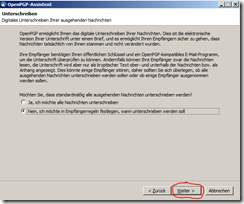
In the next dialog, you leave the default setting to "No",…”:
Unfortunately there with HTML-mails and enigmail sometimes problems, Therefore, the configuration wizard would like to disable HTML mail. Since I use encryption but rather rare, would I not disable generally HTML mails and choose "No", "thank you":
Now enter the password, to protect your private key. The key itself is a very large random number, that is too large, to remember them. For this reason, the key is stored on your computer and with the password, that you specify here, encrypted.
Now confirm your configuration with "Next":
Now a little surf the Web, to produce random events for the key generation:
After a short time, the key is generated and you will be asked, whether you want to create a "revocation certificate". The just created key consists of two parts: the private and the public key. News, They are encrypted with your public key, can be decrypted with your private key only. Furthermore, the public key is needed, to verify your digital signature. That is why is the public key uploaded normally on a key server, where anyone can download your public key. If now someone has learned your private key and password, could he send messages with her digital signature and decrypt encrypted messages to you. To tell all in this case, that the key has become invalid, do you need the "revocation certificate". So you can explain the own public key to the keyserver for invalid, so that others can see immediately, that digital signatures are no longer valid with its private key. Let therefore produce a "revocation certificate":
You get now may be the following error message, You confirm with "OK".
Now select a directory, in which to store the revocation certificate. Give it a name, You later recognize:
To save you now enter your earlier password for your private key:
Follow the hint text in the message that appears:
and enjoy the following message:
After you click "Finish", the following window appears (hire. It appears in the background. Then you can by pressing of <old> and <tab> invisibility):
If there - as here - "GnuPG has been found…" you need to do anything further here and can confirm with "OK". Otherwise, select "other path" and select the path of "Suchen…", has been installed in the GnuPG. If you, recommended as above, have copied this path to the Clipboard, can you insert also just now from the Clipboard in the text box it.
Enigmail is now ready for use.


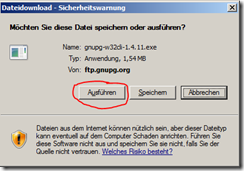
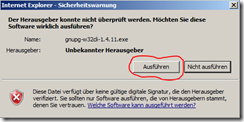
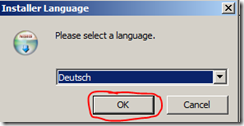
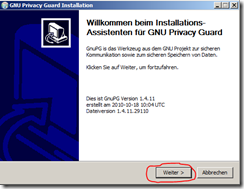
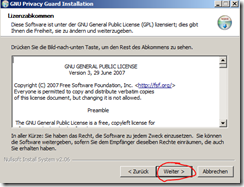
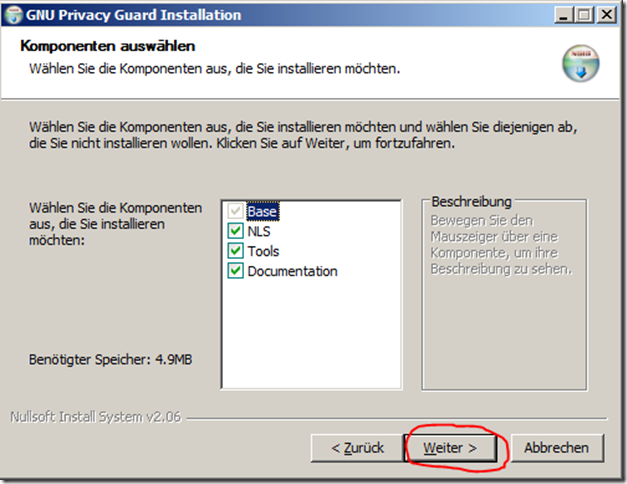
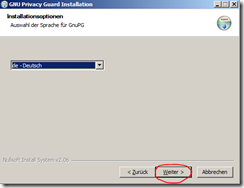
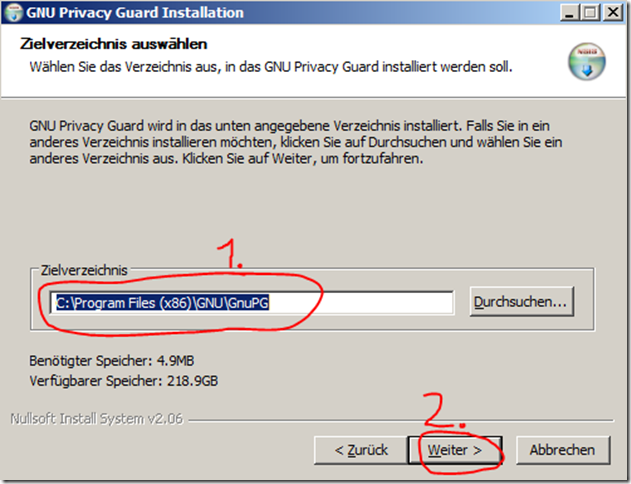
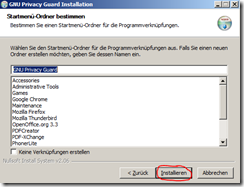
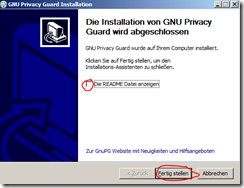
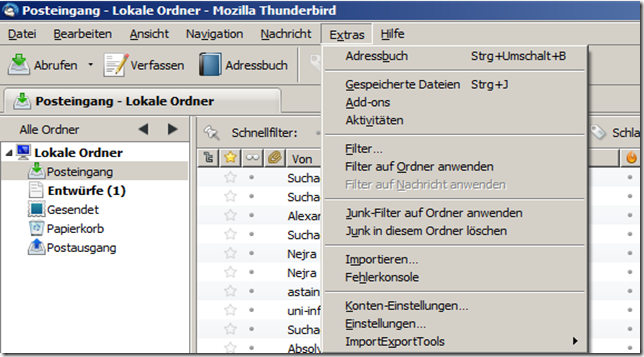
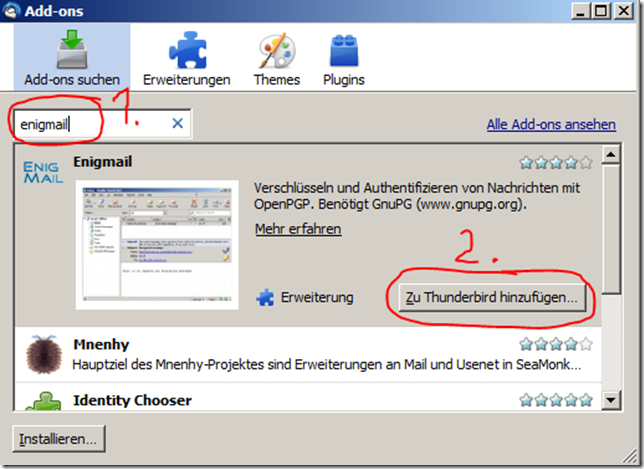
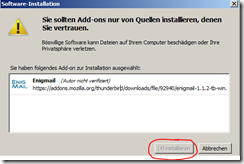
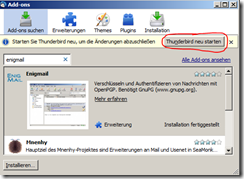

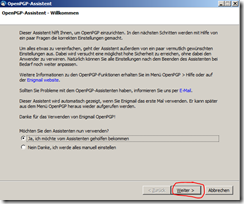
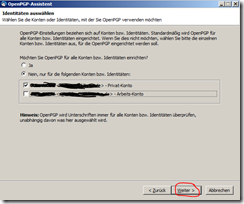
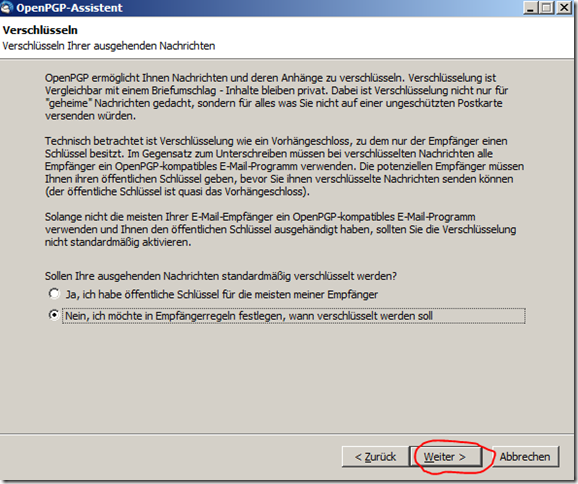
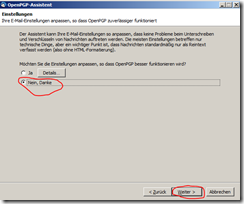
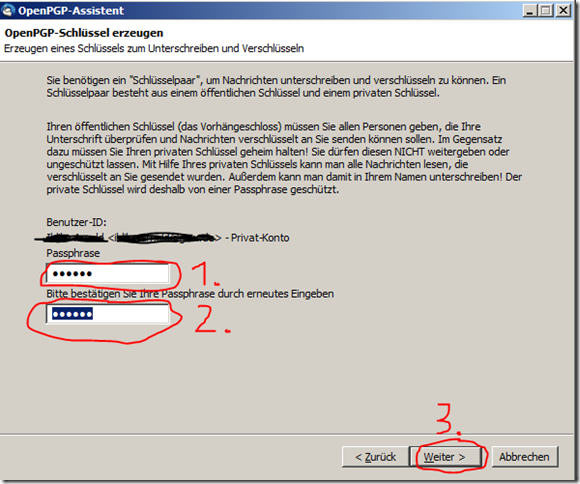
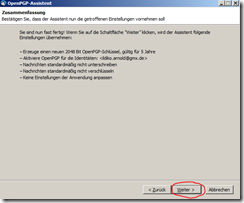
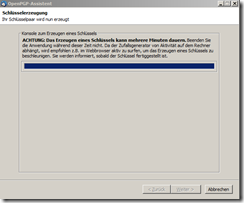

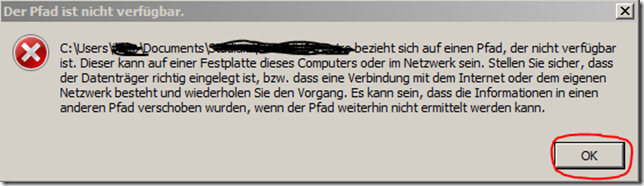
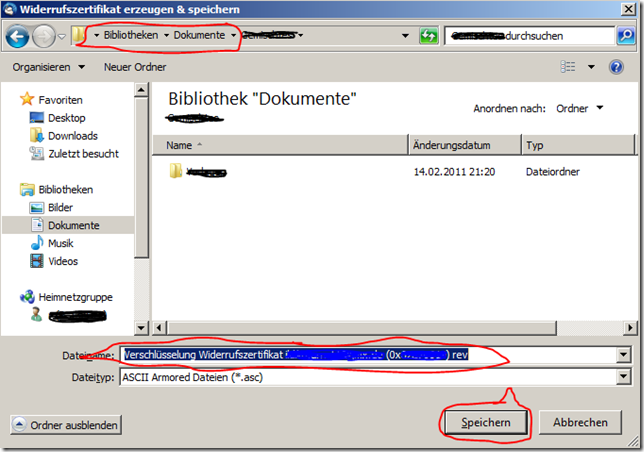
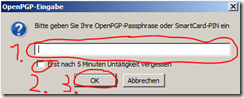
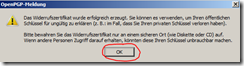
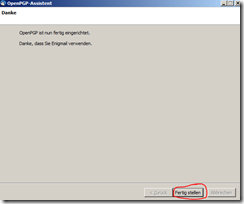
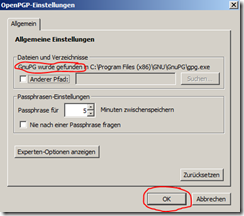
Reasonably you will install normally not GnuPG directly, Gpg4win, but (www.Gpg4win.de).
If you want to not just play around, but rather a (potentially) durable keys generated (one for the public), then it is worth, first time to sift, good key is different from bad, because to many in retrospect no longer (without inconvenience) change can be:
http://www.openpgp-schulungen.de/kurzinfo/schluesselqualitaet/